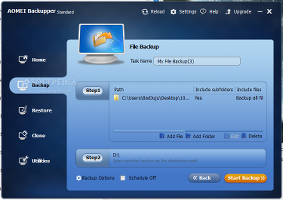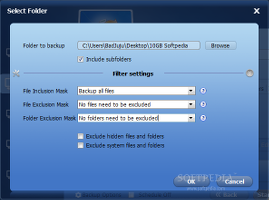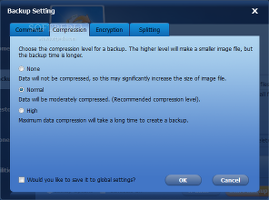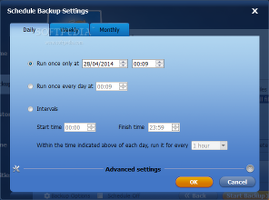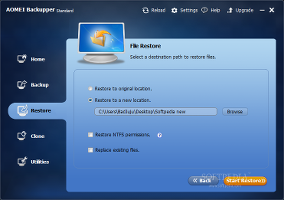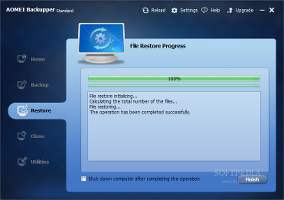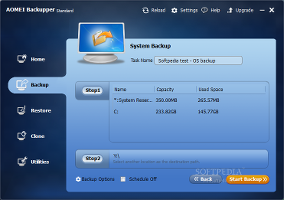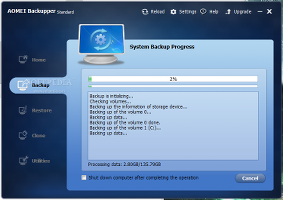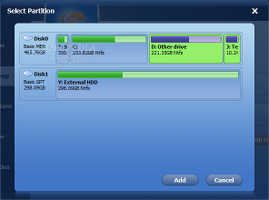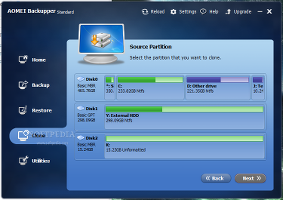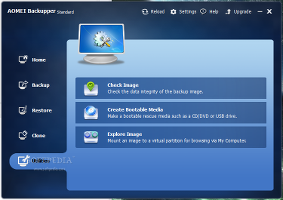We have recently reviewed Backup4all, a comprehensive backup and restore application, and now we're shifting our attention to a freebie in the same domain, namely AOMEI Backupper Standard.
Compared to the previous edition (AOMEI Data Backuper 1.0 reviewed here), version 2 brings new features to the table, such as the possibility to back up files and folders (alternative to entire disks, the system drive or custom partitions), a backup scheduler, support for saving backups to a network location, partition alignment for SSD optimization during restoration or disk cloning, and so on.
The Standard edition of AOMEI Backupper is free to use. It installs very quickly and does not require configuration. When it comes to the interface, the tool is unpretentious and opts for an organized structure with a pleasant look.
The “Home” tab holds all backup jobs created with AOMEI, together with their date and time of creation. It acts like a backup manager, allowing users to sort backups by time, restore them or create new ones (such as incremental or differential mode once a full backup has been established as the baseline).
A file or folder backup can be created while including or excluding subdirectories, specifying a file inclusion mask, file and folder exclusion masks, as well as by excluding hidden and system files and folders. During a backup job, the computer can be scheduled to power off automatically on task completion. The output directory can be opened in Windows Explorer without leaving AOMEI's interface.
As far as backup options are concerned, it is possible to write comments, choose a compression level between normal and high (normal is default) or disable it completely to preserve the original content size and speed up the task, encrypt the backup file with a password, as well as split the backup into smaller parts with custom or preset sizes, in case the files will be moved to other devices. These settings can be applied as default for all future backup sessions. In addition, backups can be scheduled to run daily, weekly or monthly, in full, incremental or differential backup mode. File/folder backups can be restored to their original location or a new one. The app gives users the possibility of handpicking the exact files and folders to restore from the entire package, restore NTFS permissions (to maintain the original permission rights for files and folders), and replace existing files.Backing up the entire OS volume makes room for extra backup options. AOMEI can take into account only the used sectors of the file systems to reduce the image file size and task duration (otherwise known as Intelligent Sector Backup), or create an exact replica of the OS drive in sector-by-sector mode, which includes all disk sectors, whether they are being used or not. Moreover, the program is able to use Volume Snapshot Service (VSS) to back up data without interrupting operations in progress. It is also possible to back up custom partitions or dynamic volumes as well as entire disks, by simply selecting the source after inspecting a disk map. The previously described backup options are applicable here as well, including the Intelligent Sector and VSS modes. When restoring partitions, users may select a backup point to restore them to (in case multiple incremental or differential backups were made after full mode), choose a volume from multi-partition images, as well as to point out the destination for restoring the image (this location will be overwritten, so it should be empty). Partitions can be aligned to optimize the SSD's reading and writing speed.
Cloning a partition is just as easy as the previously described jobs: it is suffice to select the source and output volume, and let AOMEI do all the work. These rules are applicable to cloning an entire disk as well.
As for the remaining utilities provided by Backupper, it is possible to verify the integrity of a backup image and find out whether content is still intact or not, create emergency bootable media for Linux or Windows PE and save it to a CD/DVD, USB drive or ISO file locally, as well as to mount an image file and explore its contents.Evaluating backup and restore jobs
AOMEI Backupper Standard was put to the test on an Intel Core i5-3470 CPU @ 3.20GHz with 12GB RAM and a 500GB Seagate Barracuda ST500DM002 7200RPM HDD as well as a 320GB ThinkPad Portable Secure HDD 5400RPM, running Windows 8.1 Pro.
We ran all five types of backups – folder to local and network location, partition, system and disk, in addition to restoring all data. Default settings were applied in all cases (e.g. normal compression, no encryption). All files were intact after all restore jobs. Since the tool does not support log files, we noted the task times in approximate values.
A 10GB directory was backed up in 5 minutes and 48 seconds, creating an 8.41GB image file (AFI format) in a local folder. Restoring it took 4 minutes and 10 seconds. A backup for the same directory was made on a network drive in 8 minutes and 38 seconds, while its restoration lasted 12 minutes.
A 10.09GB partition with 10GB occupied space was backed up in 5 minutes and 32 seconds, creating a 9.94GB ADI image file.
A system backup was completed in 27 minutes; the primary drive with 146GB worth of contents was copied to a 106GB ADI image file, and its restoration was over in 1 hour and 20 minutes (excluding the system reboots).
Last but not least, the disk mode backed up a 320GB external HDD with 106GB used space to a 106GB ADI image in 56 minutes and 38 seconds. Restoring it to the external HDD took 20 minutes.
The Good
The interface is attractive and simple to use. Those less experienced with data backup tools can look into the helpful hints displayed throughout the GUI, as well as consult AOMEI's thorough help documentation.
The Bad
The tool does not implement another backup method that would simply copy files and folders to other locations (without compiling them to an image file) to allow users to explore contents just like any other directories in Windows Explorer (with support for scheduled tasks). In other words, the mandatory creation of AFI and ADI images (which are only supported by this utility) means that their contents cannot be explored or restored without the help of AOMEI Backupper.
Backing up data directly via FTP is not supported.
 14 DAY TRIAL //
14 DAY TRIAL //