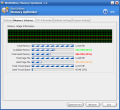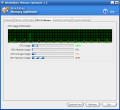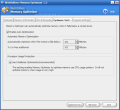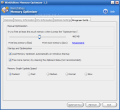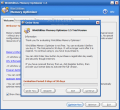Poor PC performance, blue screens of death, low access time, slow program execution program. Unless you are changing your computer every two or three months, you have all been acquainted with these situations. And I am sure that you've been searching high and low for a solution not too costing and which actually makes a difference in the performance of your computer.
There is a myriad of softwares that promise you no more crashes, a clean registry, a faster running machine, discard of unwanted shut downs or no more Windows hang up. The cruel truth reveals that most of them do nothing but seduce and abandon you in your endeavor of getting a fix for all the enumerated problems.
WinUtilities comes as a bundle of fixes for all these issues. The built-in tools cover everything from disk, startup and registry cleaner, file shredder, memory optimization, process manager or uninstaller to duplicate finder, BHO removing tool and shortcuts fixer. The price of the suite is $39.99 and the grace period given by the developer stops at 30 days of fully functional usage of the application.
My interest today is not the entire suite but only one component that can very easily boost up the performance of your PC. The application's name is Memory Optimizer and the version analyzed is 1.5. The price listed on the website is the same as the entire suite's, but this is because the product is not sold separately and it can be used only in the WinUtilities bundle.
The interface is nothing fancy, in fact it doesn't get anywhere near the 5.2.2 suite it is part of as the developer gave it a new face, Vista ready. The main window gets directly to the options you need and the four tabs deal with memory and CPU information, optimization settings for automating the process and the settings for the software.
The three permanent buttons available in the lower part of the screen allow the user to proceed to the optimization operation based on the optimization settings of the user, minimize the application (minimization is done directly in the system tray) and closing the software.
In Memory Information there are precious details on the usage of the memory on your computer (both physical and virtual), page file size, available and used memory, etc. the values as well as percentages are also available and are displayed with different colors. A graph shows the usage of the memory. Its speed can be adjusted from Program Settings tab to one of the five options available: fastest, fast, medium, normal and slow. The color of the lines shown in the graph correspond to the different values available in the window.
CPU Information tab is similar to Memory Information in the sense that a graph recording the activity is also present and the color code functions in the same way. The details displayed here comprise the usage of the CPU, average usage values and minimum and maximum usage data. Comparing the recorded values in WinUtilities Memory Optimizer with those in Task Manager there were small discrepancies between the two.
This may as well be because the different refresh rates, but in the case of the memory the values were about 10-15MB apart. Page File usage instead is the same in both applications.
Optimization Settings is the core of the program. Here you can enable automatic optimization and set the levels of the memory to be freed and the mark the value to start the automatic optimization process. An additional option for optimizing the CPU is also available. Activating the Intelliense Optimization will affect only the processor and memory will not be optimized when usage is very high.
For manual optimization you can make the appropriate optimization in Program Settings. This tab lets you set the amount of memory to be optimized when pressing the Optimize Now button in the lower part of the window. There is also a recommended value by the software which analyzes the amount of memory available on your system and sets an appropriate value.
Additional options in this section include Startup and Optimization which enables the software to start with Windows and a very tricky option, freeing memory by clearing the clipboard data. Careful with this one as if you've got something in the clipboard it'll be lost. The safest time to enable this option is immediately after turning on your computer and before you start working.
The Good
WinUtilities Memory Optimizer does its job fast and clean. Depending on the amount of memory you have locked by different process the benefits will be more or less "visible".
The interface is nice and simple and gives you fast access to all the options embedded in the program. You can compare the available memory before and after the optimization has taken effect.
Data Safe Technology prevents information loss and secures the essential cache memory.
The Bad
I don't know if the version will further be available as a stand alone program as it is included in WinUtilities suite. There is no option for updating the current version in the application as it will probably be updated with the entire bundle.
30 days is all you get for using the standalone Memory Optimizer. After that you will have to cough up $39.99 for the entire bundle.
I wish there was a process manager displaying the memory gulping and CPU usage for each item running on your computer.
The Truth
The price displayed on our website is the price for the entire WinUtilities suite. That is one of the reasons I will leave the Price/Value rating at its default Good level. Upon pressing the Order Now button in the registration screen you will be taken to the developer's website and if you decide to buy, it'll be the entire suite, not only this application.
Here are some snapshots of the application in action:
 14 DAY TRIAL //
14 DAY TRIAL //